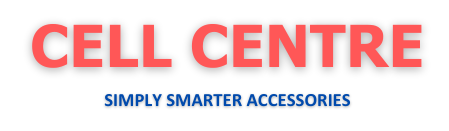SAMSUNG NOTE-10 N970F LCD WF
#LCDLT332
Replacing the LCD screen on a Samsung Galaxy Note 10 requires careful attention to detail, as it's a delicate and intricate process. Here's a specific breakdown of what you need for the replacement: Tools and Parts: Replacement LCD/Screen: Make sure to get a high-quality, compatible screen for the Galaxy Note 10. It’s usually sold as part of an assembly (with the frame and digitizer) for easier replacement. Heat Gun or Hair Dryer: Used to soften the adhesive holding the screen to the device. Plastic Pry Tools: To avoid damaging the device or the internal components when separating the screen. Suction Cup Tool: Helps to lift the screen after the adhesive is softened. Tweezers: For handling small components once the screen is removed. Phillips Screwdriver: To unscrew any screws securing the frame or internal parts. SIM Card Ejector Tool: For removing the SIM tray if necessary. Replacement Adhesive: After removing the screen, you'll need new adhesive to secure the replacement screen. Anti-Static Mat (optional): Helps prevent static discharge, which can damage internal components. Procedure: Power off the device: Always ensure the phone is turned off before starting any repair. Remove the SIM Tray: Use the SIM ejector tool to remove the tray, as it may be in the way when separating the screen. Heat the device: Use the heat gun or a hair dryer to soften the adhesive around the screen. Gently heat the edges for about 2-3 minutes. This will make the screen easier to separate. Pry open the device: Once heated, place the suction cup tool at the edge of the screen and gently pull to create a gap. Use the plastic pry tools to carefully separate the screen from the device. Be careful not to damage the internal components or break the screen further. Disconnect the battery: After removing the screen, disconnect the battery to prevent any electrical short. Disconnect the broken LCD: You’ll likely need to remove screws securing internal brackets or connectors that hold the display and digitizer in place. Disconnect the ribbon cables carefully. Install the new LCD: Connect the ribbon cables of the new screen, ensuring they’re secure. Reinstall any brackets or screws. Reassemble: Carefully align the replacement screen and press it into place. You’ll need to apply the new adhesive to the edges of the screen or use adhesive strips. Power the device on: Once everything is back together, power the device on to check if the new screen works properly. Test touch sensitivity, display brightness, and resolution. Final Touch: Ensure the screen is firmly seated in the frame, and no gaps are visible. If the screen doesn’t sit flush, check for any adhesive residue or misalignment.
See more...